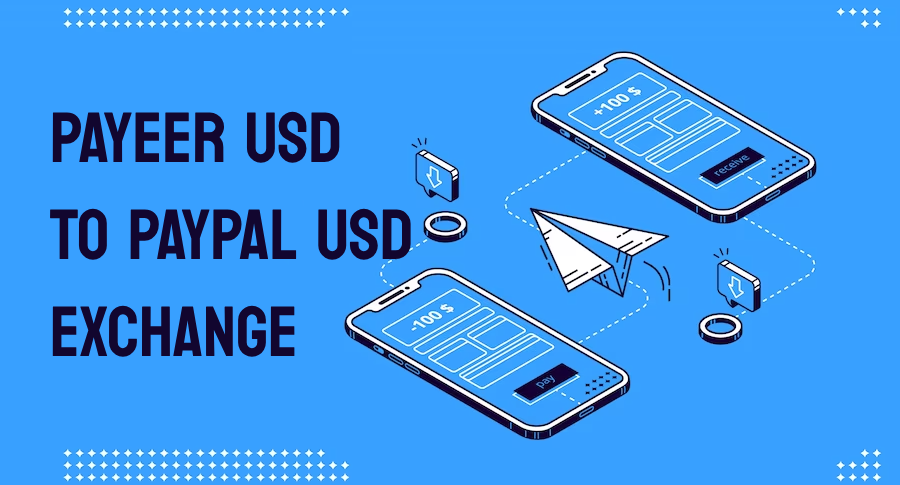
How To Exchange Payeer USD To PayPal USD
In the fast-paced world of digital transactions, having multiple payment options is essential. Payeer and PayPal are two popular platforms that allow users to send, receive, and manage funds online. However, there may be situations where you need to exchange Payeer USD to PayPal USD. Whether you want to buy PayPal with Payeer or transfer money from Payeer to PayPal, this guide will walk you through the process and help you make a seamless exchange.
Payeer is an e-wallet service that enables users to make payments, transfer funds, and conduct online transactions securely. PayPal, on the other hand, is a widely recognized digital payment platform that facilitates transactions across the globe. While Payeer supports various currencies, PayPal is known for its extensive reach and popularity. If you have funds in your Payeer USD account and wish to convert them to PayPal USD, follow these steps:
Step 1: Create an account on a reliable exchange platform
To exchange your Payeer USD to PayPal USD, you need to find a reputable exchange platform that offers this service. Look for platforms that have positive reviews and a solid reputation within the digital currency community. Create an account on the selected platform, providing the necessary information for verification.
Step 2: Deposit your Payeer USD funds
Once your account is set up, navigate to the deposit section and select Payeer as the payment method. Enter the amount of Payeer USD you wish to exchange and initiate the transfer. Follow the platform's instructions to complete the deposit process securely.
Step 3: Choose PayPal as the withdrawal method
After depositing your Payeer USD funds, proceed to the exchange section of the platform. Look for the option to exchange Payeer to PayPal and select PayPal as the withdrawal method. Enter the amount of Payeer USD you want to convert to PayPal USD and review the exchange rate and fees associated with the transaction.
Step 4: Confirm the exchange and initiate the transfer
Before finalizing the exchange, review all the details to ensure accuracy. Pay close attention to the exchange rate and any applicable fees to make an informed decision. Once you are satisfied with the terms, confirm the exchange and initiate the transfer.
Step 5: Verify the PayPal account details
To successfully transfer funds from Payeer to PayPal, you need to provide the necessary PayPal account details. Verify that the information you enter is correct to avoid any complications or delays in the transfer process. Double-check the PayPal account number and associated email address to ensure accuracy.
Step 6: Complete the exchange and wait for the transfer
Once you have confirmed the PayPal account details, proceed with the exchange. The platform will process your request and initiate the transfer from your Payeer USD account to your PayPal USD account. The transfer time may vary depending on the platform's processing speed and other factors, so be patient during this step.
Step 7: Check your PayPal account for the transferred funds
After the transfer is complete, log in to your PayPal account and check for the funds you exchanged from Payeer. It may take a few minutes or hours for the funds to reflect in your PayPal balance. If you encounter any issues or delays, contact the exchange platform's customer support for assistance.
In conclusion, exchanging Payeer USD to PayPal USD can be done seamlessly by following these steps. Remember to choose a reputable exchange platform, review the exchange rate and fees, and verify the PayPal account details to ensure a smooth transfer process. By leveraging the flexibility of both Payeer and PayPal, you can conveniently manage your digital funds and conduct transactions with ease.
Note: The availability of the Payeer to PayPal exchange service may vary depending on the exchange platform and your geographical location. It's always recommended to research and choose a reliable platform that offers the desired currency exchange.
All Comments
Comment Not Found